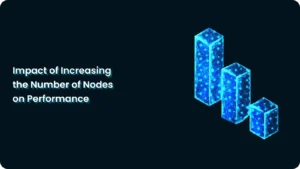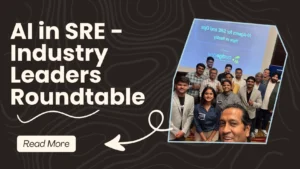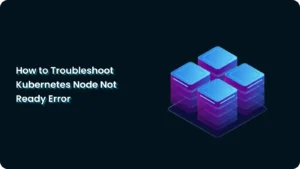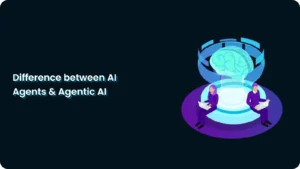How to Fix Kubernetes Exit Code 137 (OOMKilled Pod Termination Guide)
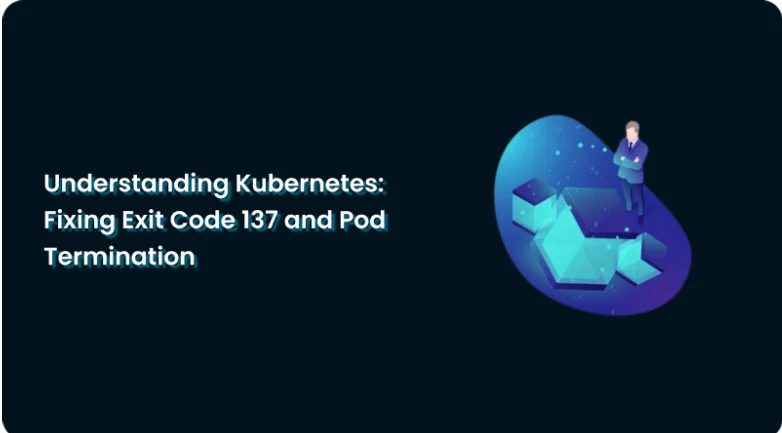
If you’ve managed Kubernetes workloads, you’ve probably seen a pod crash with Exit Code 137.
This error usually signals that the pod was OOMKilled, terminated because it exceeded its memory limit. While it looks alarming, the fix is often straightforward once you understand the cause.
In this guide, we’ll explain what Exit Code 137 means, its common causes, and 4 proven fixes to keep your pods healthy and prevent unexpected crashes.
What Does Exit Code 137 Mean?
Exit Code 137 in Kubernetes = Linux process killed with SIGKILL (137).
In practice, it almost always means:
- The pod consumed more memory than allowed.
- The kubelet killed it to protect the node.
👉 In short: Your pod ran out of memory (OOMKilled).
Common Causes of Exit Code 137
- Low memory limits – Pod spec sets memory cap too low.
- Application memory leaks – App keeps consuming memory until killed.
- Node resource pressure – Node doesn’t have enough memory for all pods.
- Large workloads – Queries, caches, or jobs exceeding pod limits.
How to Fix Exit Code 137
Increase Pod Memory Limits
Adjust your deployment YAML to allocate more memory.
resources:
requests:
memory: "256Mi"
limits:
memory: "512Mi"
✅ Best when your app consistently needs more memory.
⚠️ Risk: Node may run out of memory if all pods demand more.
Optimize Application Code
Sometimes the pod doesn’t need more memory — it needs better code.
- Fix memory leaks in your app.
- Use tools like pprof, heap dumps, Prometheus to profile memory usage.
- Review large in-memory caches or unclosed connections.
✅ Best when OOMKilled is due to app inefficiency.
⚠️ Requires developer involvement; slower fix.
3. Use Vertical Pod Autoscaler (VPA)
Automatically adjusts pod resource requests and limits.
kubectl apply -f vpa.yaml
✅ Best for unpredictable workloads.
⚠️ Extra resource overhead; may not be ideal for stable apps.
4. Monitor with Metrics & Alerts
Don’t wait for crashes. Use monitoring tools:
kubectl top pods→ check real-time memory usage.- Prometheus + Grafana → visualize trends.
- Set alerts when pods approach memory limits.
✅ Prevents repeat crashes.
⚠️ Needs observability stack set up.
Troubleshooting Checklist
Run these quick checks before applying fixes:
- Logs:
kubectl logs <pod-name>- Pod events:
kubectl describe pod <pod-name>- Node usage:
kubectl top nodes- Confirm OOMKilled status:
kubectl get pod <pod-name> -o yaml | grep -i oomQuick Fix Reference Table
| Fix | When to Use | Risk |
|---|---|---|
| Increase memory limits | Stable app, just under-provisioned | Node exhaustion |
| Optimize code | Memory leaks suspected | Slower to implement |
| VPA | Dynamic workloads | Overhead |
| Monitoring | Continuous issues | Setup effort |
FAQs
It means your pod was OOMKilled, terminated due to exceeding memory limits.
Yes. 137 specifically indicates a memory kill (SIGKILL).
1. Set realistic memory requests/limits.
2. Monitor memory usage with Prometheus.
3. Use VPA for dynamic workloads.
Sometimes. A restart clears memory, but the underlying issue will return if not fixed. See: 4 ways to restart a Kubernetes pod.
How NudgeBee Helps
Exit Code 137 errors often slow down SRE teams. NudgeBee’s AI-powered SRE Assistant helps you:
- Detect pods nearing OOMKilled before they crash.
- Recommend fixes automatically.
- Reduce MTTR with guided workflows.
👉 Discover how NudgeBee simplifies Kubernetes troubleshooting.