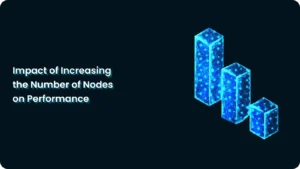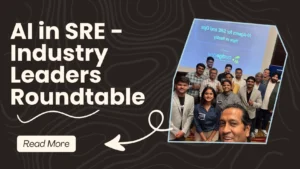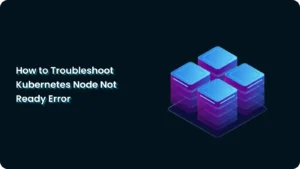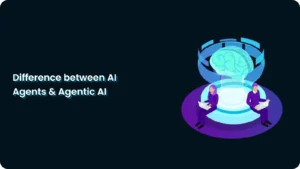How to Restart Pods in Kubernetes with kubectl (4 Proven Methods + Best Practices)
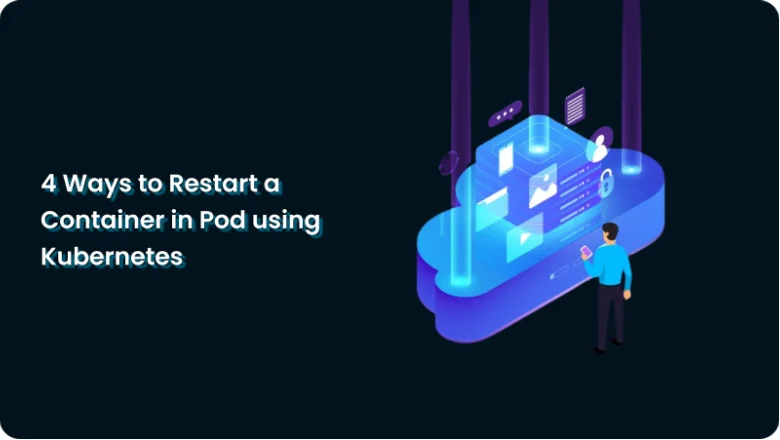
Restarting pods in Kubernetes may sound simple, but it’s one of the most common challenges for developers, DevOps engineers, and SREs.
Maybe you faced:
- A pod stuck in
CrashLoopBackOff. - A config update that didn’t apply.
- A memory leak draining your resources.
Knowing the right way to restart pods can save you downtime, reduce errors, and keep your applications stable.
This guide covers 4 proven methods to restart pods using kubectl, explains when to use each, and shares best practices + troubleshooting tips.
Why Restarting Pods is Important
Restarting pods is not just about “fixing problems.” It’s about keeping your Kubernetes cluster:
- Resilient → handle crashes and failures quickly.
- Efficient → free up memory, CPU, and stale connections.
- Consistent → ensure updates and configs apply properly.
Common Scenarios
- Fixing errors – app bugs, stuck processes.
- Applying configs – environment variables, secrets.
- Clearing resources – memory leaks, CPU spikes.
- Crash recovery – reconnect failed containers.
4 Ways to Restart a Pod in Kubernetes (H2)
1. kubectl delete pod
Deletes a pod → Kubernetes automatically recreates it (if part of ReplicaSet/Deployment).
kubectl delete pod <pod-name>✅Simple, quick.
⚠️Causes downtime if replicas = 1. Logs are lost.
2. kubectl scale
Scale replicas to zero → then scale back up.
kubectl scale deployment <deployment-name> --replicas=0
kubectl scale deployment <deployment-name> --replicas=3✅ Restarts all pods in a clean state.
⚠️ Downtime while scaling down. Not ideal for production.
3. Updating Pod Spec
Edit deployment or add an annotation/env var to trigger a restart.
kubectl set env deployment/<deployment-name> RESTART=$(date +%s)
✅ Triggers new pods with updated config.
⚠️ Adds dummy env vars unless cleaned.
4. kubectl rollout restart
Safest method → rolling restart of pods with zero downtime.
kubectl rollout restart deployment/<deployment-name>
kubectl rollout status deployment/<deployment-name>
✅ Recommended for production.
⚠️ Only works on Deployments (not standalone pods).
Quick Comparison Table
| Method | Command | Pros | Cons | Best For |
|---|---|---|---|---|
| Delete Pod | kubectl delete pod <name> | Simple, fast | Possible downtime | Debugging, dev |
| Scale | kubectl scale … | Full clean restart | Full downtime | Testing, staging |
| Update Spec | kubectl set env … | No delete, triggers rollout | Adds dummy vars | Config changes |
| Rollout Restart | kubectl rollout restart … | Zero downtime | Deployments only | Production |
Best Practices
- Use readiness & liveness probes to avoid downtime.
- Always prefer rolling restarts in production.
- Monitor logs during restarts:
kubectl logs -f <pod-name>- Test config changes in staging before production.
- Automate with CI/CD pipelines to reduce human error.
Troubleshooting Pod Restarts
- Pods stuck in Terminating → check finalizers.
- CrashLoopBackOff → restart won’t help, fix root cause.
- OOMKilled (Exit Code 137) → increase memory limits.
FAQs
kubectl restart pod a real command? No. Kubernetes does not support a direct kubectl restart pod command. Use the four methods above instead.
Use kubectl rollout restart → rolling restarts with no downtime.
Yes. Use:
kubectl delete pod <pod-name>
Kubernetes will auto-recreate it.
Run:
kubectl get pods -w
to watch new pods being created.
How NudgeBee Helps
Manual restarts solve symptoms, not causes. NudgeBee’s AI-powered SRE Assistant helps you:
- Detect failures early (before they need a restart).
- Automate remediation safely.
- Reduce MTTR with guided workflows.
👉 Explore how NudgeBee can eliminate unnecessary pod restarts and optimize your Kubernetes environment.